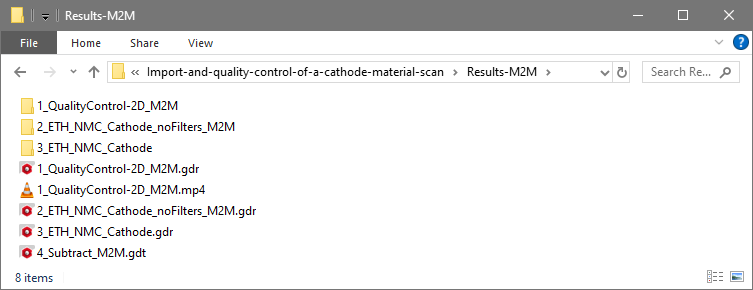Set Up Your Tutorial Project
The Import-and-quality-control-of-a-cathode-material-scan folder contains three folders:
- The Input-Data folder contains the original grayscale image stack inside the ETH_NMC_Cathode_2048x2048x259_0.37um folder.
- The Results-M2M folder contains the results for this tutorial provided by Math2Market (M2M), described below.
- The Results-User folder is empty. We recommend that, before starting to work through this tutorial, you set the Results-User folder as project folder in GeoDict.
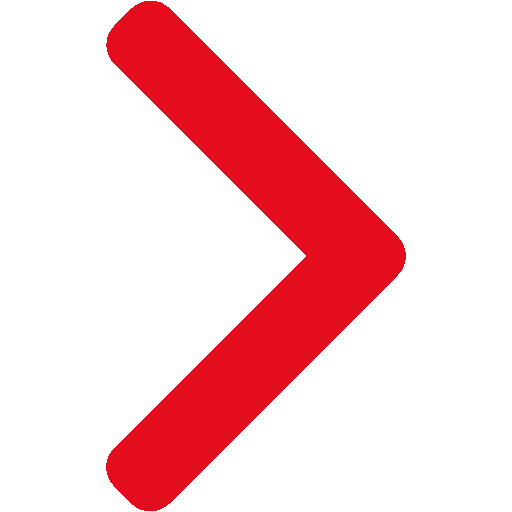 Change Project Folder to Results-User
Change Project Folder to Results-User
For this, in the GeoDict GUI, select File > Choose Project Folder > Select Project Folder and navigate to the folder Results-User. In this way, the result files created when running the tutorial will not overwrite the files provided by Math2Market, even when using the same names.
|
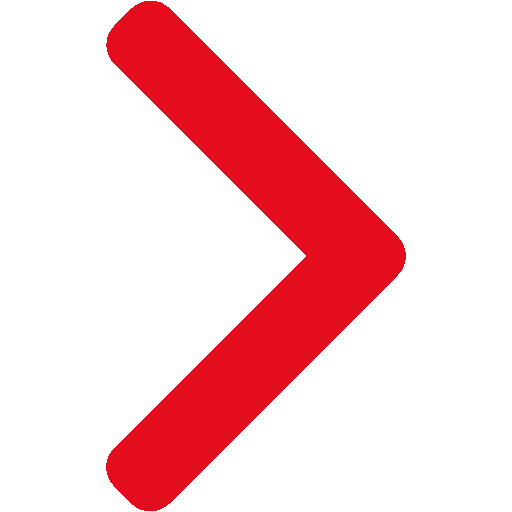 Content of Results-M2M Folder
Content of Results-M2M Folder
The 5 files and 2 folders inside the folder Results-M2M are described in order of their appearance in the tutorial:
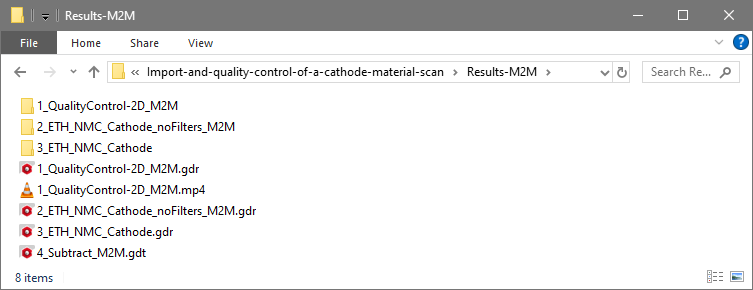
- The 1_QualityControl-2D_M2M.gdr file is a GeoDict result file that was created by generating the video 1_QualityControl-2D_M2M.mp4 showing a smooth slicing through all images in Z-direction. The accompanying folder, 1_QualityControl-2D_M2M contains an empty structure with the scan’s dimensions.
- The 2_ETH_NMC_Cathode_M2M-NoFilters.gdr file is a GeoDict result file that was created by segmenting the scan with ImportGeo-Vol before applying image filters. The actual segmented (and for speed of execution, also cropped) data set lies in the accompanying folder, 2_ETH_NMC_Cathode-NoFilters_M2M.
- The 3_ETH_NMC_Cathode_M2M.gdr file is a GeoDict result file that was created by filtering and segmenting the scan with ImportGeo-Vol. The actual segmented (and for speed of execution, also cropped) data set lies in the accompanying folder, 3_ETH_NMC_Cathode_M2M.
- The 4_Subtract_M2M.gdt file is a GeoDict structure file resulting from subtracting the two segmented structures from one another to visualize the difference.
|

|
Important! Default settings can vary between the different GeoDict editions, such as the Filtration edition or the Electrochemistry edition. To obtain the same results as presented in this tutorial, set the default settings to the Standard edition by selecting Settings → Reset Current Settings to Built-In Settings → Standard Edition from the menu bar.
|
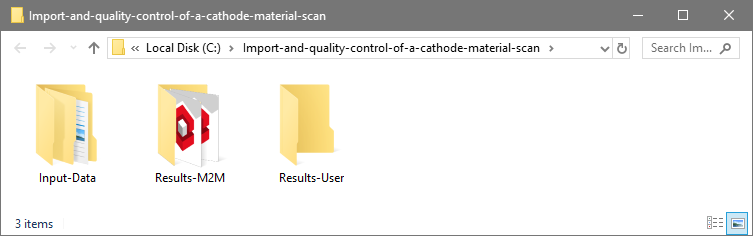
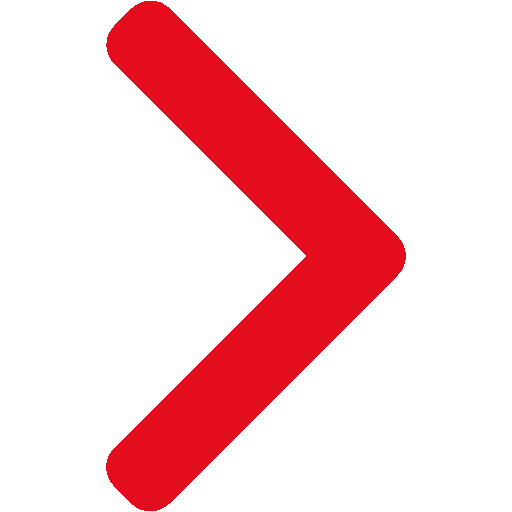 Change Project Folder to Results-User
Change Project Folder to Results-User