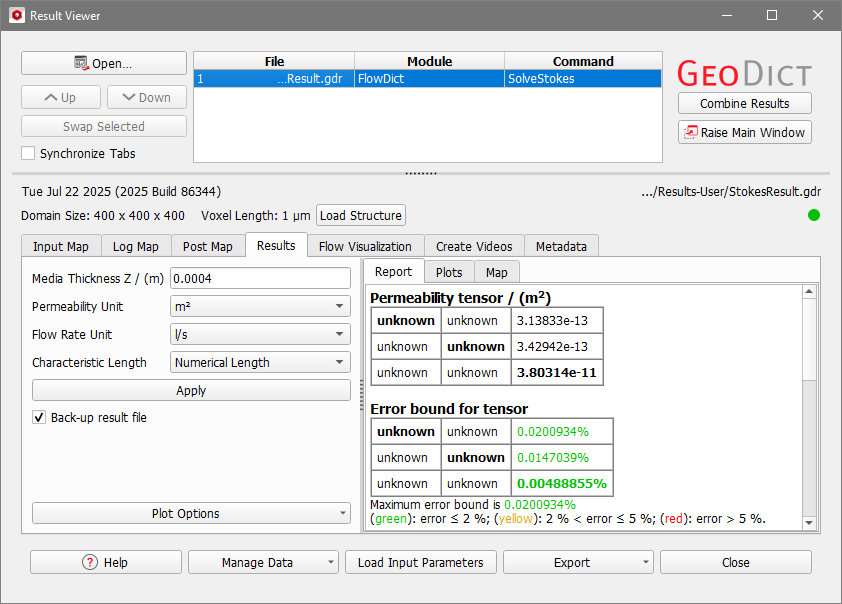Run a Flow Simulation
Now, we will compute the air flow through the material using FlowDict as an example of GeoDict's capabilities to solve partial differential equations.
For more detailed information about FlowDict see the corresponding user guide.
- Select Predict → FlowDict in the menu bar. FlowDict is displayed in the module section. From the pull-down menu, select the desired equation to solve. Choose Stokes(-Brinkman).
- Do not change any options. Simply click Run to start the simulation.
- A progress bar is shown during the solver run. It shows the executed command and the elapsed time of the current run. The remaining time is estimated based on the performance up to this point and might change during the solver run.
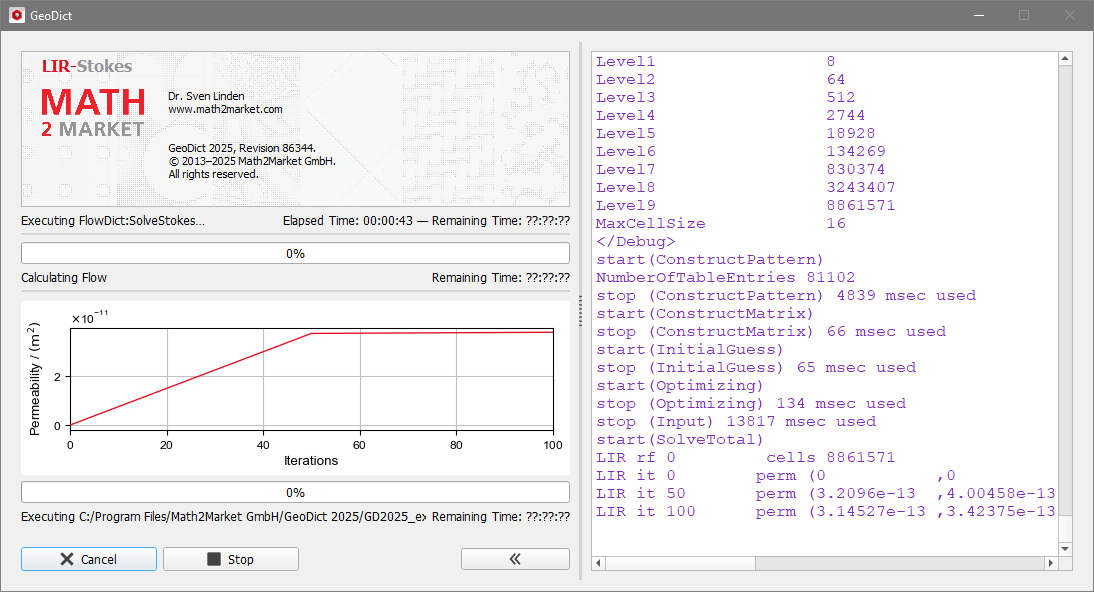
With the buttons at the bottom of the dialog, it is possible to interrupt the current run. When clicking Cancel the run is stopped without saving any results. Using the Stop button, GeoDict tries to create a result. For a FlowDict run this might be a result which has not fully converged.
The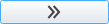 button unfolds the Solver Log which provides detailed information about the current solver run.
button unfolds the Solver Log which provides detailed information about the current solver run. - At the end of the simulation, the Result Viewer opens automatically. The report displays the computed Permeability Tensor. Here, only the entries for the Z-column are given, as flow is computed only in Z-direction by default. The other two directions might be chosen in the options dialog, accessible by clicking the Edit... button in the FlowDict section.