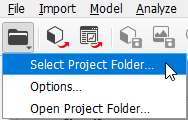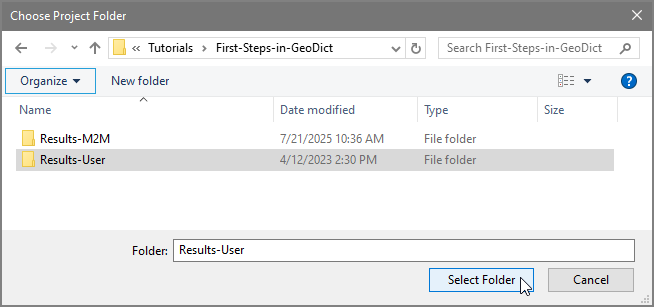Set Up Your Tutorial Project
The First-Steps-in-GeoDict folder contains 2 folders:
- The Results-M2M folder contains the results for this tutorial provided by Math2Market (M2M), which are 3 folders and 5 files.
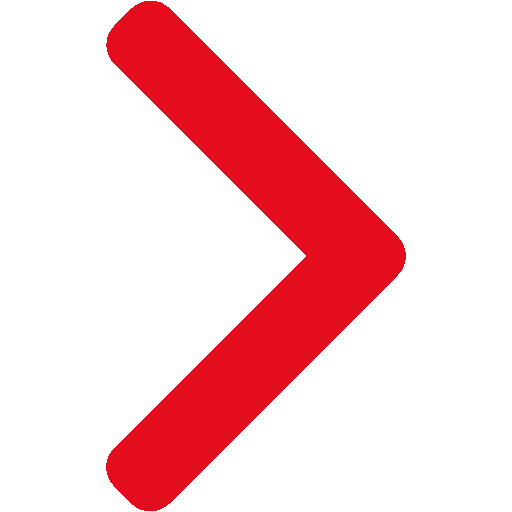 Content of Results-M2M Folder
Content of Results-M2M Folder
The results consist (as always in GeoDict) of a GeoDict result file (*.gdr) and a corresponding folder with the same name. Additionally, one image and a settings file are saved from GeoDict. In the following, the files and folders in the Results-M2M folder are described in the order of their appearance in the tutorial:
- Tutorial-ExampleStructure-1.gps is a GeoDict settings file corresponding to the module FiberGeo (created here).
- Tutorial-ExampleStructure-1.gdr is a result file generated by modeling a fiber structure in GeoDict (created here). The corresponding structure file can be found in the folder Tutorial-ExampleStructure-1.
- Granulometry.gdr is a result file generated by analyzing the fiber structure’s pore space in GeoDict (created here). Detailed information can be found in the corresponding folder Granulometry.
- StokesResult.gdr is a result file generated by simulating flow through the fiber structure and predicting permeability with GeoDict (created here). Flow fields and other detailed information can be found in the corresponding folder StokesResult.
- Streamlines.png is a visualization of streamlines generated with GeoDict (created here).The TUTORIAL-NAME folder contains three folders:
|
- The Results-User folder is empty and will be filled with your results following this tutorial
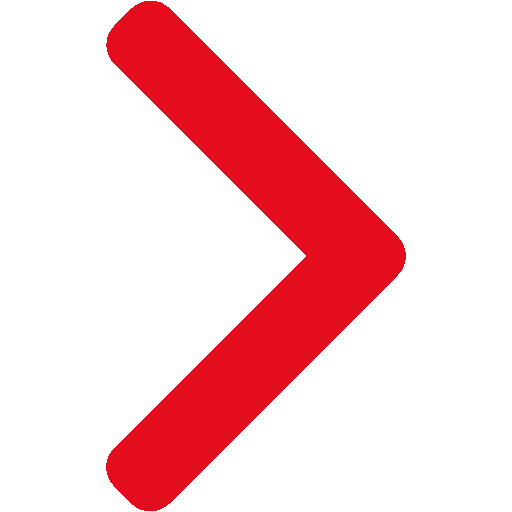 Change Project Folder to Results-User
Change Project Folder to Results-User
Select a project folder to store all the results created when following this tutorial. In general, setting the project folder should always be the first thing to do after opening GeoDict to avoid storing data into the wrong location.

|
GeoDict works with three different folders for the management of installation settings, user settings, and user result files:
- The installation folder is the folder where the GeoDict executables are installed. This folder also contains site-specific default settings. In Windows it can be found under C:\Program Files\Math2Market GmbH\GeoDict 2025\
- The settings folder is created when a user starts GeoDict for the first time. The settings folder contains user-specific default settings, the license file, log files, etc. It is located in the users home directory at ~/.geodict2024/ in Linux and at C:\Users\username\GeoDict2025\ in Windows.
- The project folder is GeoDict's working directory. Results computed during a GeoDict session will be stored here. The folder can be selected by the user’s convenience or, by default, is located in Windows at C:\Users\username\Documents\MyFirstGeoDictProject.
|
- Start GeoDict.
- In the menu bar, at the top of the GeoDict Graphical User Interface (GUI), select File → Choose Project Folder → Select Project Folder….
Alternatively, click the Project Folder icon in the toolbar and choose Select Project Folder.
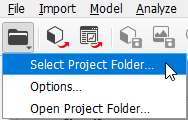
- For this tutorial, we recommend navigating to the tutorial folder First-Steps-in-GeoDict. Select the Results-User folder and click Select Folder.
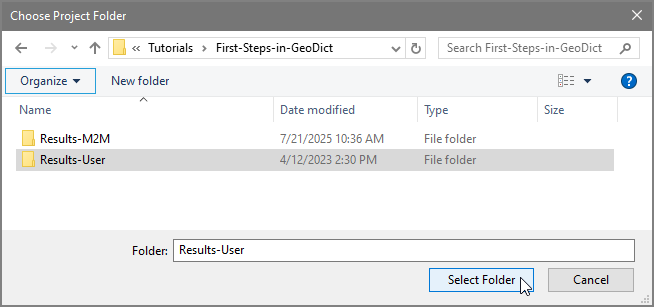
It is of course possible to use the default MyFirstGeoDictProject folder instead, but we would recommend in general to select a folder with a name specific to your current project.
|
The Status box is located on the left side of the GeoDict GUI. It contains information about CPU, main memory (RAM), disc space, and the name of the current project folder. Here, also information about the currently loaded structure and the objects that are contained in the structure is given. Structure and GAD Objects are marked with a red dot when no structure has been loaded yet.
The Modules section is found below the Status section. From here, the command Options are edited and the command is started. The module can be selected from the menu bar. In this tutorial, modules from the tabs Model, Analyze, and Predict are used to model a fiber structure, analyze the pore space, and predict flow properties.
Click on the  button to open the online GeoDict User Guide on the corresponding command topic page.
button to open the online GeoDict User Guide on the corresponding command topic page.

|
Default settings can vary between the different GeoDict editions, such as the Filtration edition or the Electrochemistry edition. To obtain the same results as presented in this tutorial, set the default settings to the Standard edition by selecting Settings → Reset Current Settings to Built-In Settings → Standard Edition from the menu bar.
|
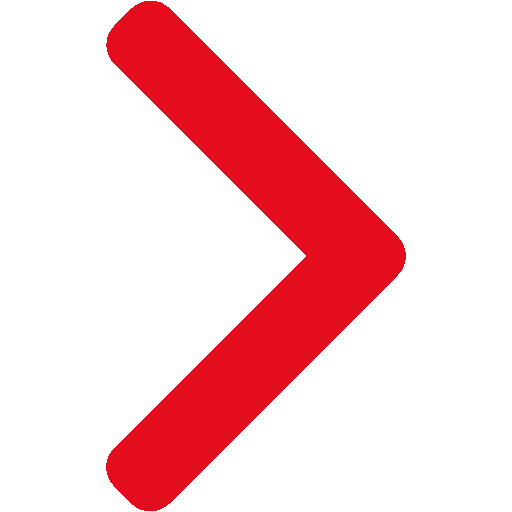 Change Project Folder to Results-User
Change Project Folder to Results-User button to open the online GeoDict User Guide on the corresponding command topic page.
button to open the online GeoDict User Guide on the corresponding command topic page.