Simulating Water Flow for User-Defined Catalysts
In this section, we show how to simulate water flow through the reactor since we want to investigate the pressure drop of a liquid reactant along the catalysts. This time, the catalysts are the cylinders with four holes and we want to investigate the effect of the additional holes in the catalysts.
Make sure, that the structure of the reactor with piled cylinders with four holes is still loaded in memory and shown in the Visualization area. Otherwise you can load the structure from Results-M2M\Pile-Cylinder-4-holes_M2M\Structure.gdt.
- In the menu bar, select Predict → FlowDict.
- In the FlowDict module section, select Stokes(-Brinkman) from the drop-down menu and click Edit….
- In the Solver Options dialog, set the Result File Name to Stokes-Cylinder-4-holes.gdr.
- The other options are set as described in the Simulating Water Flow for Cylindrical Catalysts section.
- Click OK to close the solver options window and then Run in the FlowDict module section to start the simulation.
- After the simulation is finished, the Result Viewer of the .gdr result file opens. In the Results → Report subtab, the pressure at the bottom of the reactor 312.217 Pa) is displayed.
- In the Results → Plots subtab, observe the pressure drop plotted over the layers in Z-direction.
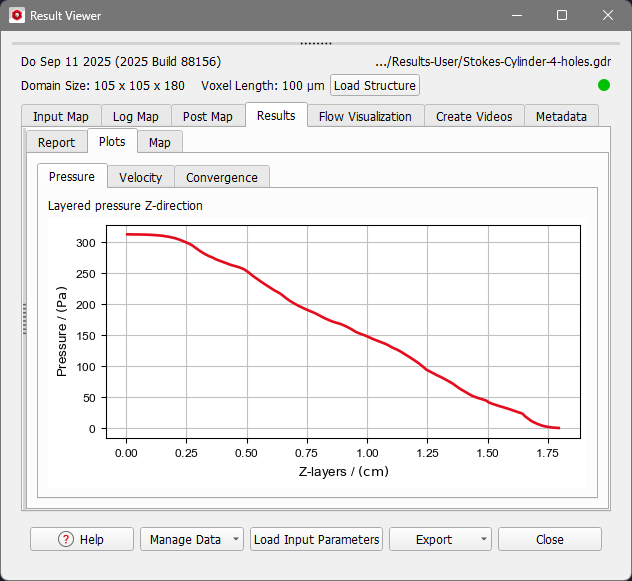
- Go to the tab Flow Visualization and click Load to visualize the volume fields.
- Confirm with OK.
- Now, the settings can be changed to display the structure with the colors and the visualization settings shown in this tutorial. The visualization should now look like the one shown below.