Request a Node-Locked License
Start GeoDict. You can do this by double-clicking the GeoDict icon on your Windows desktop or, in Linux, calling ./geodict2025 from the installation folder.
If GeoDict 2025 is started for the first time, and no license is installed yet, the GeoDict License dialog opens automatically. Later, you can open this dialog at any time from the main menu bar by selecting File → Choose License File….
Important! The requested license will be valid on this computer only. You cannot use GeoDict on another machine with the received license later.
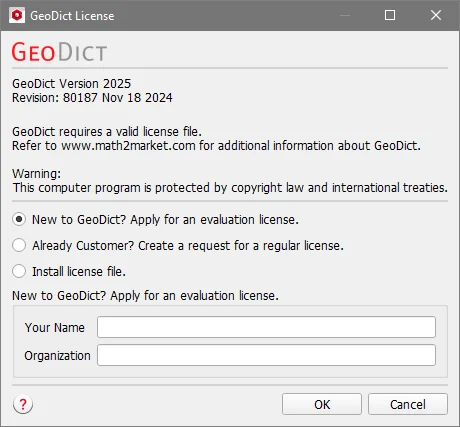
1. Check "New to GeoDict? Apply for an evaluation license. Type Your Name and the name of your Organization (Company, University, Institute, etc.), and then click OK.
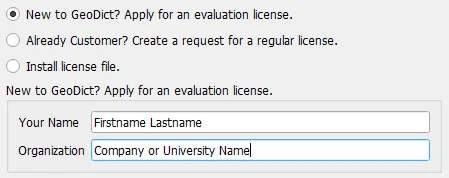
2. This generates a .glr (GeoDict license request) file that is saved in the default location (/Documents/MyFirstGeoDictProject) or in a specified location.
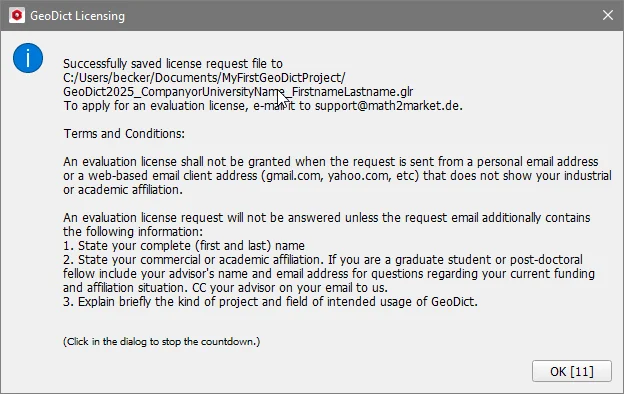
3. The saved .glr file contains information that identifies the computer on which it was generated and that is needed to issue a license file that is exclusive for the computer. The license file cannot be used on a different computer.
Now, submit the saved .glr (GeoDict license request) file via the request form.